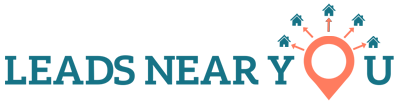Please see the instructions below on how to add a new payment method to your account.
- To access this, you’ll need to be logged into your Partner Account. You can log in here 👉 Partner Sign-in Link
- Once you are logged in to the partner account, select “Add Funds” from the menu on the left-hand side of the screen.
- Then select “Authorize.net CIM” from the dropdown menu tab.
- From here, click the “Add card/bank account” button on the right side of the screen above the “Action” header.
- Once selected a pop-up window will appear and you can enter the new card details.
- Click Save to add the new card details to your account. The new card will now display within your list.
- To make a card your Default method of payment, click the Thumbs Up 👍 icon located to the right of your desired payment method, under the action header.
Once the new card is added you can select which card you’d like as the default method of payment by choosing “default” under the action header to the right of the newly added cards details.
⭐️ If you have any issues, or would like us to update the payment credentials, please submit a Support Ticket via your Partner Account with the card details desired and we will get the payment details updated asap.
The Leads Near You Support Team